Learning how to add or claim a Yelp business listing is essential for businesses looking to establish an online presence and attract new customers. With millions of users relying on Yelp reviews and information, having control over your business’s page can greatly impact your visibility and reputation. According to statistics, a whopping 92% of individuals who visit a business’s page on Yelp, either through the website or app, make a purchase.
And so, you need this guide on Yelp business listing. We will walk you through the process of creating a Yelp business account, adding or claiming your listing, managing multiple locations, addressing different claim statuses, optimizing your page for maximum engagement, and understanding the moderation process for new listings.
By mastering these steps in our how-to add or claim a Yelp business listing guide, you’ll be well-equipped to use this powerful platform to connect local businesses with potential clients daily. So, without further ado, let’s start with the very basic question.
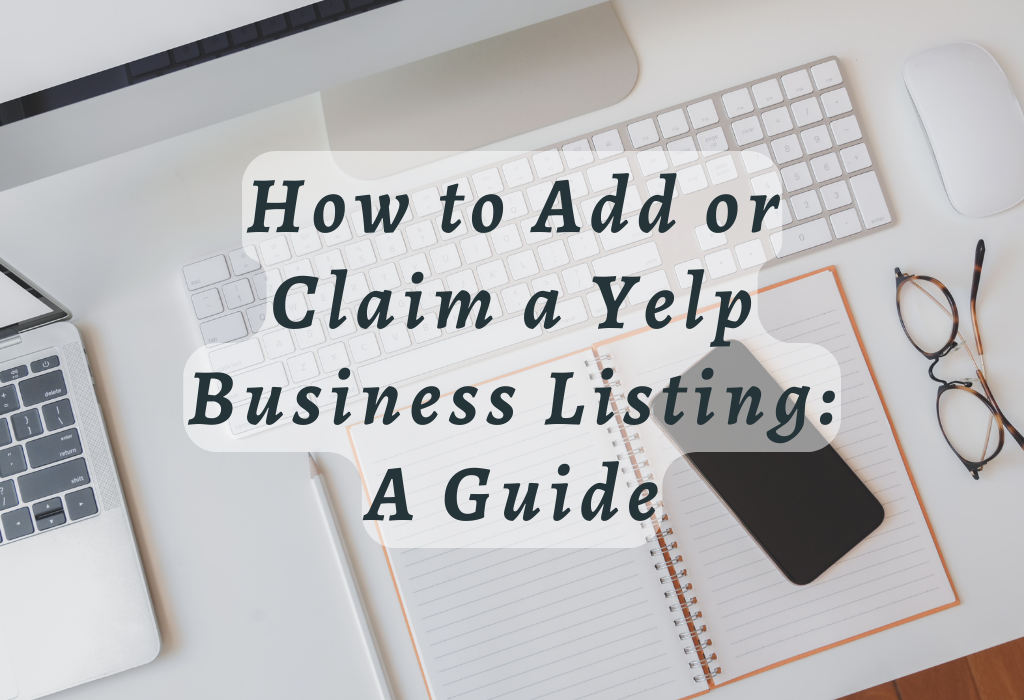
How to Add or Claim a Yelp Business Listing
If you’re looking to increase your online presence and attract potential customers, claiming or adding your business to Yelp is a great place to start. Here’s how to do it:
i. Create a Yelp Business Account
Before adding or claiming your business listing on Yelp, you need to create a Yelp business account. This process is simple and only requires basic information about your company. Once completed, you can manage your free listing and access additional features for improving brand visibility.
ii. Sign up for a New Account with Accurate Details
To sign up for a new Yelp business account, follow these steps:
- Navigate to the Yelp for Business Owners page.
- Enter the required details, such as email address, password, first name, and last name and click “Create Your Free Account.”
- Receive a communication from Yelp asking you to validate your email address by clicking the provided link. Click on the confirmation link provided in the email.
- Login into your newly created Yelp account using your credentials.
All information entered during this step must be accurate and up-to-date since it will be used when managing listings later on.
iii. Access the “Manage My Free Listing” Option
After creating an account, the next step is accessing your dashboard’s “Manage my free listing” option. To do so:
- Login into your existing Yelp business account if not already logged in.
- In the Dashboard, under the ‘Business Information’ section, find and click on the “Manage my free listing” button.
- From here, you can either add a new business or claim an existing one by following the prompts provided by Yelp’s interface.
By completing these steps, you’ll have successfully created your Yelp business account and will be ready to add or claim your local business listings. This is crucial for increasing online presence and attracting potential customers in today’s digital age.
Adding Your Business Listing on Yelp
If your local business isn’t listed yet on Yelp, adding it manually is essential for increasing your online presence and attracting potential customers. The platform provides an easy-to-follow process that involves entering crucial information such as website URL (if available), address (can be skipped for service-area businesses), and number of locations owned. So, here’s how you need to do it.
Search for Existing Listings Using the Search Bar Feature
To ensure you don’t create a duplicate listing, start by searching for your business using Yelp’s search bar feature. Enter your business name along with its location to find any existing pages related to your company. If there are no results matching your query, proceed to add a new listing.
Click ‘Add to Yelp for Free’ if No Matching Results Are Found
- Navigate to the Yelp For Business Owners page.
- Select “Get Started” or log in with an existing Yelp account.
- Type in the name of your business and click “Search.”
- If no listings appear that match your business, click the “Add a Business” link at the bottom of the search results page.
- Fill out all required fields with accurate details about your company, including:
- Add optional information like website URL or hours of operation if applicable.
- Review all entered data carefully before clicking “Add Your Business.” This will submit it to moderators, who will review the information before publishing it on Yelp.
Creating a Yelp profile for your business is essential to expanding its digital visibility and gaining new customers. By following these simple steps, you can create a comprehensive Yelp business listing for your company and start reaping the benefits of increased visibility for local businesses.
Claiming an Existing Unclaimed Listing
Sometimes, your business may already have an unclaimed page on Yelp marked as “Claim This Free Business Page.” To take control of this page and unlock additional features like uploading images or updating descriptions under “Business Information,” follow the steps provided by the platform after clicking “Claim this Business”.
Identify Unclaimed Pages through Suggested Matches in Search Results
To find out if your business has an existing unclaimed listing, search for it using Yelp’s search bar feature. Enter your business name and location to see if any matching results appear. If you find a result that resembles your company but is not yet claimed, click on it to access its dedicated page. From there, you can proceed with claiming the listing.
Verify Ownership via Phone Verification or Email/Text Message Options When Available
Once you’ve clicked “Claim this Business,” Yelp will prompt you to verify that you are indeed the owner or an authorized representative of the local business in question. Depending on your region and specific circumstances, various verification methods might be offered:
Once you’ve successfully verified ownership, you’ll be granted access to manage and optimize your Yelp business listing, helping boost visibility and engagement for potential customers searching on the platform.
Managing Multiple Locations on Your Account
If your business operates in multiple locations, it’s crucial to ensure each branch has its dedicated page within your Yelp account settings. Maintaining consistent branding across all branches while also making it easier for potential customers to locate and engage with the desired locations is essential. In this section, we’ll guide you through the process of adding multiple locations to your Yelp business account.
Navigate to ‘Account Settings’ from Profile Icon Dropdown Menu
To begin managing multiple locations, log into your Yelp business account and click on the profile icon at the screen’s top right corner. From the profile icon dropdown menu, click on “Account Settings” to access the necessary details for adding another location.
Select the ‘Add Another Location’ Option and Provide the Necessary Details
- In Account Settings, scroll down until you see a section titled “Locations.”
- Click on the “Add another location” button.
- A new form will appear where you can input essential information about your additional location, such as name, address (can be skipped for service-area businesses), phone number, website URL (if available), and category.
- Make sure all details are accurate before clicking “Submit.” Once submitted, this new listing will undergo Yelp’s moderation process before appearing in search results – just like when creating an initial listing for a single-location company.
Note: If any existing unclaimed listings match the information provided during this step, consider claiming those pages instead of creating duplicates. This will help maintain a clean and organized presence on Yelp for your local businesses.
Addressing Different Claim Statuses
When claiming a Yelp business listing, you may encounter different statuses such as “Already claimed” or “Reclaim this Business.” Understanding these scenarios and taking appropriate action is crucial for maintaining control over your online presence. In this section, we will discuss how to resolve various claim statuses on your Yelp business account.
Resolve the ‘Already claimed’ status by contacting the current manager or requesting access from them.
If the page has already been claimed, you should take action to reclaim it by reaching out to the current manager and requesting access; if unsuccessful, contact Yelp Support for help. First, try reaching out to the person who currently manages the page (if known) and request access. If they are unresponsive or unwilling to transfer ownership, contact Yelp Support for assistance in resolving the issue.
Follow similar verification processes to reclaim eligible listings
In cases where a previous owner has abandoned their Yelp account but still holds a claim over a business listing, it may be possible for you to reclaim it through Yelp’s standard verification process. To do so:
- Navigate to your desired unclaimed Yelp listing marked as “Reclaim this Business.”
- Select ‘Claim This Free Business Page’ and follow the prompts provided.
- You’ll need either phone verification or email/text message options when available.
- If successful in verifying ownership of the local businesses listed on the Yelp platform, the reclaimed pages will appear under “Business Information” within your account settings.
Note that if there are multiple claims on a single listing, Yelp will typically prioritize the claim from the user with the most accurate and up-to-date business information. Thus, to ensure your claim is successful, including as much detail as possible is critical.
Optimizing Your Yelp Business Page
After successfully claiming your page, it’s essential to update key details like descriptions, addresses, operating hours, and contact information. Responding to customer reviews also plays a vital role in maintaining a positive image of your company on the platform. In this section, we will discuss how you can optimize your Yelp business listing for better visibility and engagement.
Ensure Accurate and Up-to-Date Content Across All Sections of the Page
Verify each section of your Yelp listing to make sure potential customers have all the necessary information about your business. Ensure that all details are accurate and up-to-date by following these steps:
Actively Engage with Customers Through Review Responses
Your online reputation is crucial for attracting new customers and retaining existing ones. One way to maintain a positive image is by actively responding to reviews left on your Yelp page. Here are some tips for effectively managing customer feedback through review responses:
- Thank Customers for Their Feedback: Regardless of whether the review is positive or negative, always thank the customer for taking the time to share their experience.
- Address Specific Concerns & Offer Solutions: If a reviewer has raised an issue, acknowledge it and offer possible solutions or explain how you plan to improve in the future.
- Maintain Professionalism at All Times: Avoid getting defensive when responding to negative reviews; instead, focus on providing helpful information that demonstrates your commitment to customer satisfaction.
In addition to these steps, consider using Yelp’s built-in tools like the business app, which allows you to manage your listing on the go. By optimizing your Yelp business page and actively engaging with customers through review responses, you can effectively boost visibility and attract more potential clients. Remember that maintaining a strong online presence requires ongoing effort, so keep monitoring and updating your listing as needed.
The Moderation Process for New Listings
When adding a new business on Yelp, be aware that it must undergo evaluation by moderators before appearing in search results. This process ensures that only legitimate businesses are listed on the platform, preventing spammy or fraudulent entries. As a business owner, understanding this moderation process and knowing what to expect can help you better prepare your Yelp business listing for approval.
Expect Temporary Delays During the Moderation Period
Once you have submitted your local business information through the “click add business” feature, there may be some delay before your listing appears in search results. The moderation period typically takes around 48 hours but could extend up to several days, depending on factors such as the volume of submissions and the complexity of verification checks. It’s essential to remain patient during this time and monitor any updates regarding your Yelp account status.
Monitor Updates Regarding Listing Approval Status
FAQs in Relation to How to Add or Claim a Yelp Business Listing
Conclusion
Adding or claiming your business listing on Yelp is a simple process that can help improve your online presence and attract more customers. You can maximize the benefits of having a Yelp business listing by creating an accurate account, managing multiple locations, optimizing your page content, and engaging with customers through review responses.
If you haven’t already done so, click “Add Business” on the Yelp homepage and follow the prompts to create your Yelp business account. Make sure to include your business phone number and other relevant business information to ensure accuracy.
Take advantage of this opportunity to add or claim your Yelp business listing today! For more information on local SEO strategies and how to improve your online visibility even further, visit Mindflowmarketing.