Creating SEO-friendly files is an essential part of search engine optimization. This blog post will discuss the steps needed to make PDFs SEO-friendly and how Google treats them to maximize their indexing on search engines. You will learn the importance of adding relevant outgoing and external links to your online content and sparingly using anchor text and images.
We’ll also discuss how Google treats PDFs and what you can do to ensure they appear in search results. Finally, we’ll cover all the tips on optimizing font styles and how Adobe Acrobat can help you easily add links to your PDF documents.
By the end of this article, you’ll be knowledgeable in creating SEO-friendly PDFs that can help them show up higher on SERPs. Let’s get started with tip number one!

#1. Optimize Your PDF File Name
When optimizing PDFs for SEO, one of the critical elements to consider is the label given to the file. A descriptive and keyword-rich filename can help your PDF rank higher in search engine results pages (SERPs). A vast majority of individuals, approximately 95%, limit their search for information to the initial page of search engine results. That is because search engines use a variety of factors when determining how to rank web pages, including the text within filenames.
Include relevant keywords in the filename to ensure your PDFs are optimized for SEO. For example, if you’re creating a document about digital marketing best practices, try naming it “digital-marketing-best-practices.pdf” rather than something generic like “document1.pdf” or even just “marketing.pdf.” By utilizing relevant keywords in the filename, you can let users and search engines know what kind of content to expect from the file before they open it.
Adding dashes instead of underscores between words helps enhance legibility for people and computers – so remember that when constructing your filenames. Capitalize each word and only use special characters such as exclamation points or question marks if necessary; these symbols may confuse some search engines and lead them to overlook your documents.
Furthermore, keep file names concise yet descriptive enough so readers can understand their contents at a glance – although longer filenames provide more information, they also take up more space on SERPs. So use your noggin’ and craft an effective file name.
#2. Include Metadata

Metadata is essential to optimizing a PDF document for search engine optimization (SEO). It can help improve your file’s visibility and ranking in search results. Metadata includes title, author, subject, and keywords stored in a PDF document’s properties. This information helps search engines understand what your content is about so they can index it correctly.
When adding metadata to your PDF files, use relevant keywords that accurately describe the content within the document. It would help if you also considered using long-tail keywords, more specific phrases related to your topic. For example, if you’re writing about SEO best practices for web developers, you might include “web developer SEO best practices” as one of your meta tags or keywords.
It’s also essential to provide a descriptive title for each file since this will be used by search engines when displaying results in their SERPs (search engine result pages). Tags should be concise yet informative; something like “SEO Best Practices for Web Developers” would work well here. The same goes for authorship – including an author’s name and other contact details will also help establish credibility and authority around your content.
Finally, don’t forget to add alternative text descriptions; these summaries provide additional context around images embedded inside PDFs, making them more accessible to visually impaired readers who rely on screen reader technology instead of traditional viewing methods.
#3. Add Author
Adding an author to a PDF file is essential because it lets readers know who wrote the content and can help establish credibility for the business or individual behind the document. It also provides a personal touch that can make your content stand out from other documents on the web and give potential customers or clients more insight into who they’re working with if they choose to do business with you.
When adding an author field in a PDF file, it’s best practice to include your company name rather than just your name for brand-building purposes and greater visibility online; this will help people find and recognize your company when searching for relevant information related to what you offer or provide them with services products in their area of interest.
Additionally, you should add appropriate credentials, such as certifications or degrees held by yourself or team members associated with the project. Hence, readers are confident that whoever created this document has experience and expertise within their industry sector, which helps build trust between them and your organization business before contacting you directly.
Including an author field in a PDF file not only allows people to quickly discern who wrote the content but also serves as a form of branding – allowing potential customers to become familiar with your company without having met them in person (especially beneficial during this time where most interactions are conducted virtually).
#4. Use Headings & Subheadings
Headings and subheadings are essential elements of any document, especially regarding SEO. They help break up long blocks of text into smaller chunks that are easier for readers to digest. Additionally, they provide structure and hierarchy to the content, making it easier for search engine crawlers to understand what your page is about. When creating headings and subheadings in a PDF document, there are several best practices you should follow:
Headings should be descriptive enough so readers can quickly determine what the section will be about without reading through all the text. Titles should also include relevant keywords related to the topic, as this helps with SEO rankings.
Headers and subheaders should stand out from regular body copy using bold or italic fonts or different font sizes (e.g., Heading 1 vs Heading 2). That makes them more noticeable, which helps draw attention from readers who may otherwise skim over sections of your document if they appear different from other text on the page.
It’s essential to make headings shorter as this can lead to clarity among readers who might need help understanding each section. Aim for no more than three words per heading whenever possible!
Keywords are essential in helping search engines understand your page; therefore, including relevant keywords within headings and subheadings can improve your chances of ranking higher in SERPs (Search Engine Results Pages). Just make sure to stuff only a few keywords into one heading, as this could negatively impact user experience. Due diligence must be taken when optimizing these elements for SEO purposes!
The order in which you place headers and subheaders is just as important as their content itself – try organizing them logically so that information flows naturally from one point to another throughout the document; this will ensure maximum clarity for both users & search engine crawlers alike!
#5. Link Internally & Externally
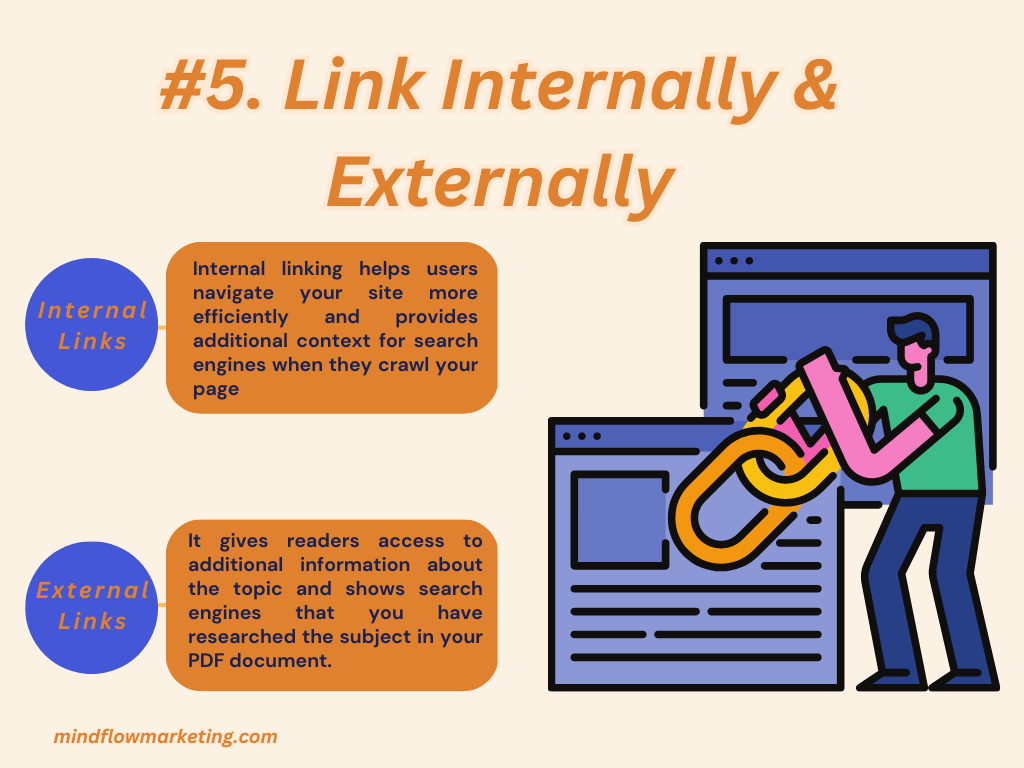
Link Internally & Externally is an integral part of making a PDF SEO-friendly. Both links can be beneficial for improving search engine rankings and user experience.
Internal linking helps users navigate your site more efficiently and provides additional context for search engines when they crawl your page. It also allows you to pass PageRank from one page to another, which can help boost rankings in SERPs (Search Engine Results Pages).
When creating internal links, make sure they point to relevant content and use descriptive anchor text so readers know what they’re clicking on before they click it. Additionally, using only a few internal links could lead to clarity or satisfaction among visitors who need help finding what they’re looking for quickly enough.
External linking is just as important as internal linking because it gives readers access to additional information about the topic and shows search engines that you have researched the subject in your PDF document. When adding external links, make sure each one points towards a reliable source with accurate information; otherwise, it could negatively affect your credibility with both users and search engines!
Additionally, try to do it with only a few outbound hyperlinks since this could distract from the central message of your document or cause readers and crawlers alike to become overwhelmed by all the options available on-page.
In conclusion, Link Internally & Externally is essential to making a PDF SEO-friendly. Make sure each link points toward relevant content with descriptive anchor text, so users know where they’re going before clicking through – plus, don’t forget about including some quality external sources too!
#6. Use Older Versions of Acrobat
When saving PDFs, using an older version of Adobe Acrobat is critical. With the ever-changing landscape of technology and software updates, compatibility issues can arise between your readership and search engines. By utilizing an older version of Adobe Acrobat when creating or editing a PDF document, you can avoid any potential problems due to incompatibility.
#7. Use Text-Based Instead of Image-Based Pdf
Search engine optimization (SEO) is about improving your website’s visibility and content on search engines. One way to do this is by optimizing PDFs indexed by search engines. However, not all PDFs are created equal – image-based PDFs can’t be indexed, while text-based ones can.
That’s why using text-based instead of image-based PDFs is essential whenever possible. Text-based PDF files provide more information for search engines to index than their image counterparts, making them much easier to optimize for SEO purposes. They also allow you to add keywords and other meta tags that will help boost your rankings in the SERPs (search engine results pages).
Additionally, text-based PDF files allow you to edit them more easily. In contrast, with an image file, you must retype the entire document to make any changes or updates. It also makes it simpler for readers who may need extra accessibility options like screen readers or larger fonts when viewing the document online.
If you already have an image-based file that needs converting into a text version, then in that case, many tools are available to do this quickly and easily, such as Adobe Acrobat Pro or Nitro Pro 10. These programs use OCR technology (Optical Character Recognition) which scans through images and converts them into editable documents to optimize them for SEO purposes without having to retype everything from scratch.
#8. Add Alt Text to Images
Alt text is a critical component of image optimization for SEO. It’s the text that helps search engines understand the images in your file and can also provide information about the content, like title and description. For maximum impact, you should use unique alt texts for each image in your file. Furthermore, include relevant keywords to describe your ideas best.
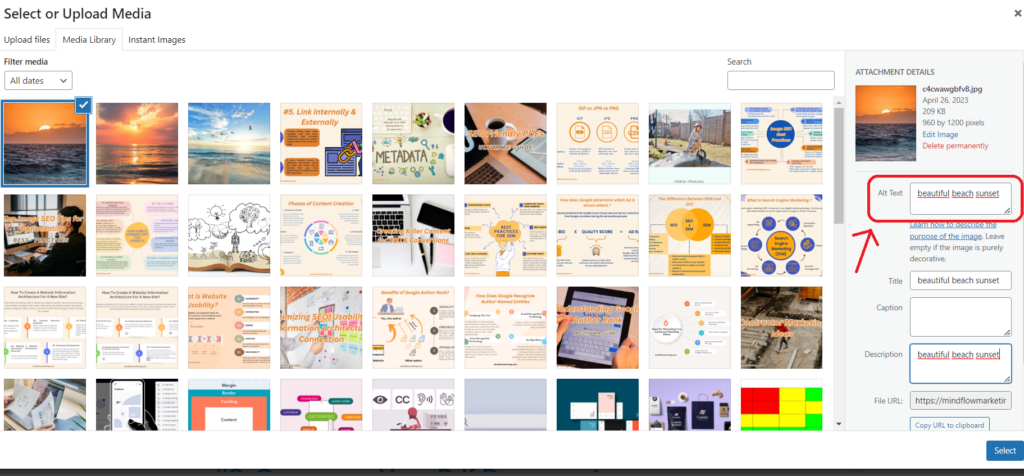
For example, if you have an image of a beautiful beach sunset on your website, then it would be beneficial to add “beautiful beach sunset” as alt text so that when people search for this term, they are more likely to find your page or PDF file with this image. Additionally, adding keywords related to what type of beach it is (e.g., tropical beach) can further help improve its ranking on SERPs (Search Engine Result Pages).
Another essential thing to consider when using Alt Text is accessibility; ensure all non-text elements, such as pictures or videos, have appropriate alternative descriptions that users who rely on screen readers can access adequately. That will provide equal access to content regardless of disabilities, making websites more inclusive overall.
Finally, remember how helpful Alt Text is for improving SEO and how it impacts user experience (UX). When done correctly, it provides additional context and meaning behind an image which helps visitors better understand its purpose and why it’s included on the page or document – making their journey easier while browsing web pages or files online.
#9. Compress Your Pdf Documents
Compressing your PDF documents is essential in ensuring that your web pages load quickly and rank higher in search engine results. By reducing PDF size, you can drastically reduce page loading times and provide users with a better experience.
The first step to compressing your PDFs is to compress any images. That will help to reduce the overall file size without sacrificing quality or clarity. Several online tools are available for this purpose, such as Compress JPG, which offers four compression levels for different types of files, including JPEG, PNG, GIF, TIFF, and more.
Please also consider removing unnecessary elements from your document before uploading it to the website. Unused fonts or graphics can add extra weight to the file size, so make sure they are removed if not needed. Additionally, try using vector-based images rather than raster ones. These generally have smaller file sizes while maintaining good image quality when zoomed in on larger screens like tablets and computers.
Finally, be aware that some browsers may not support certain types of files like Adobe Acrobat (PDF) documents due to their large file sizes. Always check compatibility before adding them to a webpage or blog post. If you’re unsure about what type of browser supports which formats, use Google Chrome’s ‘Save As’ feature, which allows you to save pages as HTML5 instead – making them much lighter and more accessible for browsers to process quickly without compromising on quality or content displayability.
#10. Make Your Pdf Content Mobile-Friendly
It’s essential to make sure that your PDF content is mobile-friendly. With the rise of mobile devices, more and more people are accessing websites from their phones and tablets. Given that Google holds a share of 95% in the mobile search market, optimizing your website for mobile devices is equivalent to optimizing it for Google. As a result, it’s essential to ensure that your PDFs can be read easily on these devices.
One way to ensure your PDF content is optimized for mobile viewing is by left-aligning the text. That makes it easier for users to scroll through without moving horizontally first. Additionally, using bullets and bold text will help break up the content into manageable chunks so readers can handle the information simultaneously.
It would help if you also considered making any images in your document responsive so they resize according to the device used for optimal viewing experience. Lastly, try compressing any large files you have included to reduce loading times when viewed on a mobile device – this will help keep visitors engaged longer. By following these tips, you’ll be able to create a truly user-friendly experience no matter what type of device someone may be using.
More Resources :
#11. Track Pdf Downloads
Tracking your website’s downloads of your PDFs is essential for understanding user engagement with your content and optimizing future campaigns accordingly. By following how many people download each piece of content you create, you can get an idea of which components perform best among your target audience – allowing you to tailor future marketing efforts accordingly and increase their effectiveness overall. Additionally, tracking downloads help you understand where potential customers come from when they find out about your product service – giving insight into which channels work best for reaching them (i.e., organic search vs social media).
The easiest way to track pdf downloads is through Google Analytics – set up events within the platform so that whenever someone clicks on one of your pdf links, it will register as an event in analytics with additional details such as date & time stamp, location, etc. You can also use UTM parameters within each link leading back to the same page but with different tags depending on where the user came from (i.e., organic search vs social media). That will allow you to see what sources bring more visitors, who then go on to download a specific pdf document from your site.
Structure your content for easy skimming by breaking up long paragraphs into smaller chunks with subheadings where appropriate, highlighting key points in bold typeface, incorporating visual cues (e.g., tables) when necessary, and liberally using bullet points throughout. Additionally, ensure all topics discussed are pertinent to what was advertised in the title and meta description; otherwise, you risk alienating potential customers who come expecting something else entirely!
Frequently Asked Questions
Conclusion
In conclusion, optimizing your PDFs for SEO is an integral part of any digital marketing strategy. By utilizing the methods specified in this post, you can guarantee that your PDFs are optimized and will support more visitors to your website. With a few simple steps such as optimizing file names, including metadata, using headings and subheadings, linking internally and externally, and making content scannable, you can make your pdfs SEO friendly should help improve visibility on search engines.